Many years ago I was a Firefox user as Microsoft Internet Explorer was not very good. Then I got into Opera as it has lots of nifty features. A couple of years ago it was purchased by a Chinese consortium. Perhaps that is not a bad thing, but I didn’t want to use it to pay bills or save passwords in it. At my former employer, the Chromium-based Microsoft Edge browser made the most sense as it is enterprise aware. And it does a good job of not using lots of RAM while browsing. For similar reasons, I didn’t want to put all my eggs in Microsoft’s basket while browsing at home. But, of course, using any computing device on the internet is a matter of trust.
After Opera’s changes I went back to Firefox as my general purpose web browser. For this article I just wanted to talk briefly about the extensions I use with this browser. [note: you will find other articles on lightweight browsers on this site.]
My Extensions List:
AdGuard AdBlocker
A Fine Start
DuckDuckGo Privacy Essentials
Easy Youtube Video Downloader Express
Facebook Container
NiftySplit
Simple Tab Groups
uBlock Origin
Vimium C
Weather
To add extensions to Firefox, click on the 3 bars to display its menu.
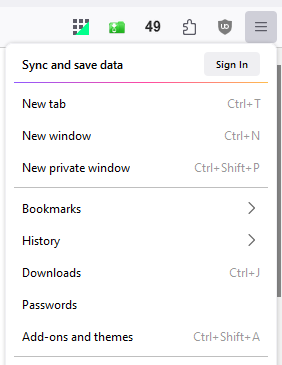
Then click on Add-ons and themes to see this.
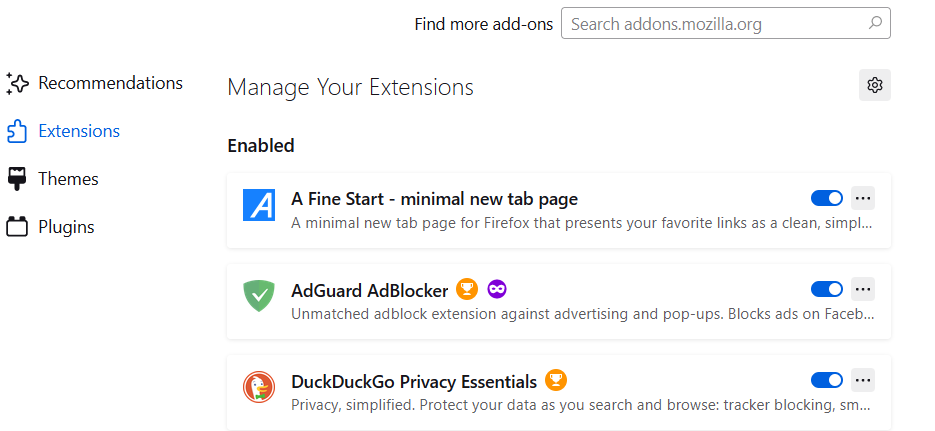
For any extensions in my list, you can search on them under Find more add-ons.
Three extensions, DuckDuckGo, AdGuard and uBlock will block Advertisements and/or Malicious websites. They can be set to allow certain pages, especially those that constantly request to turn off your Ad blocker.
DuckDuckGo can be turned on or off for any web site.
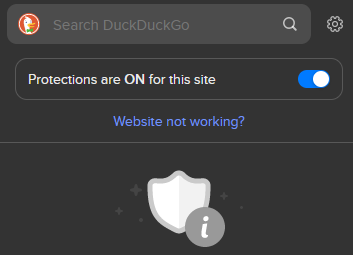
AdGuard has these settings plus you can add exemptions in a list.
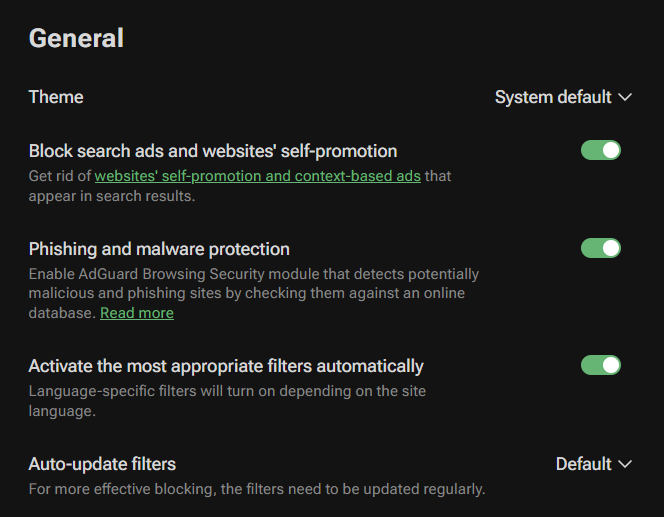
uBlock Origin has a ton of options which won’t be covered here. I installed it recently as it was recommended to cut down on advertisements in YouTube, which lately have gone crazy.
Easy YouTube Video Downloader Express simply adds download buttons in YouTube so viewers can save a copy to their local computer (in most cases). The green button at the right side of the YouTube toolbar displays the various size options.
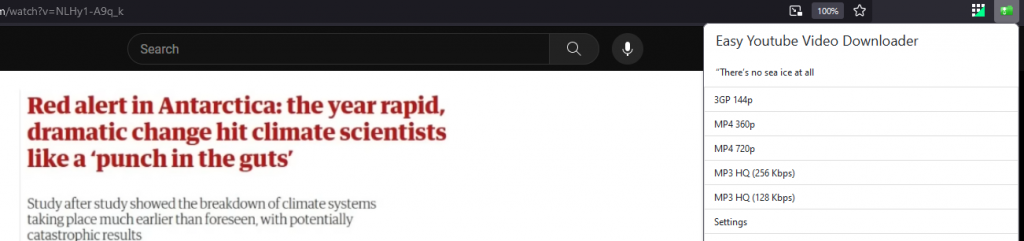
Facebook Container, created by the Firefox team, is said to block the Facebook app from viewing other tabs or websites you may have open. I figured why not use it.
Since very few browsers allow splitting windows vertically or horizontally so users can view multiple websites simultaneously, NiftySplit is an add-on that makes it easy to simulate a second window. When a link is right-clicked, the Open as NiftySplit window is available.
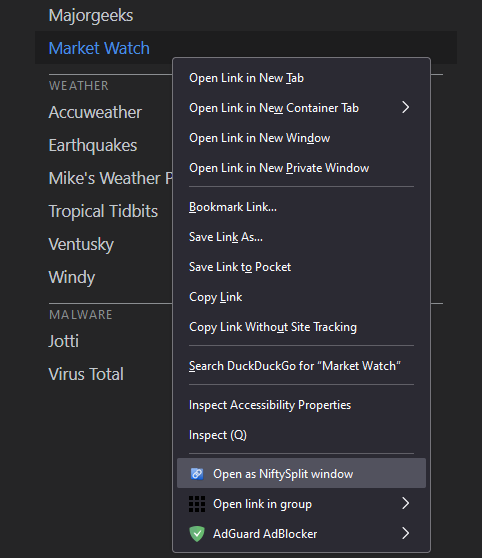
The result here is another window that displays the Market Watch site. When the second window is closed, the first window returns to full size.
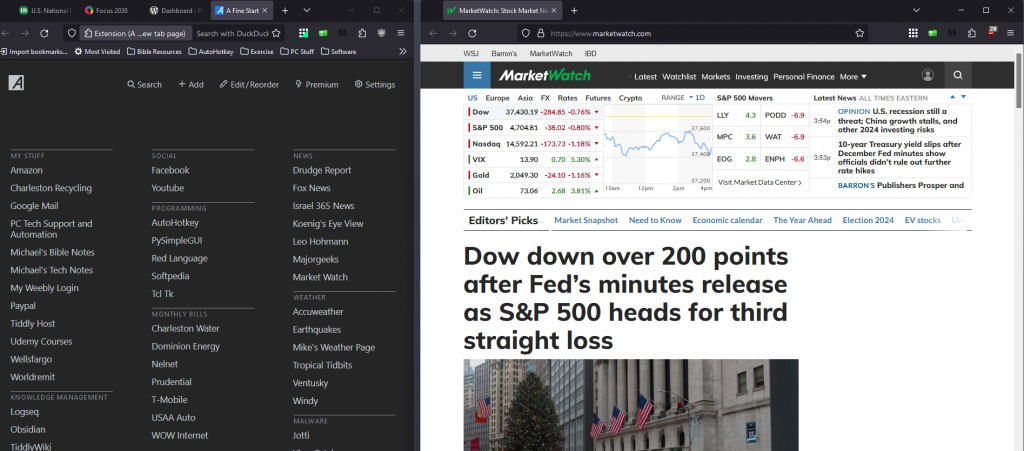
Note that Vivaldi is based on Chromium and CAN display tiled windows easily. Why other Chromium browsers aren’t doing this is a good question. Hey, Google Chrome, Opera, Edge, what’s up?
Many newer browsers have options to save sets of web pages as work spaces so users can switch between sets very quickly. Opera, Edge and Vivaldi have work spaces and/or tab groups. In order to add something similar to Firefox, one can use Simple Tab Groups. I have these tab groups set. To change groups, simply click on a different one. You can also move tabs easily between groups.
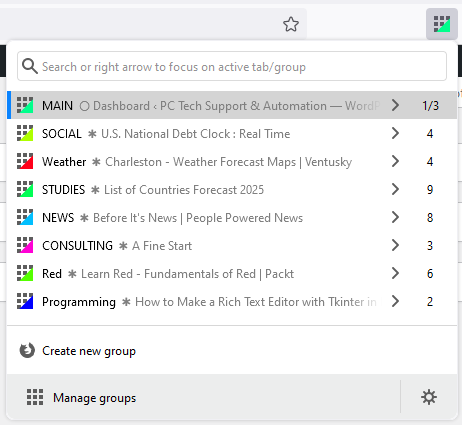
When you are looking at a particular tab group and add/remove webpages from it, the program automatically saves the current set of tabs. You can also right click on a tab and move that tab to any other group or create a new one. The program keeps lots of backups of the tab groups.
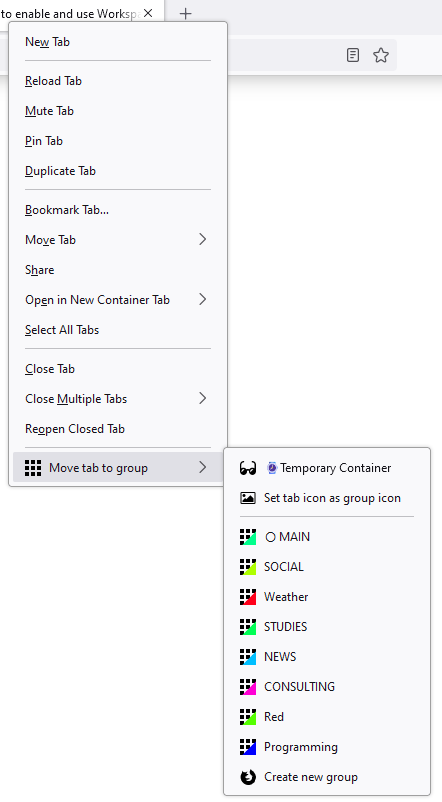
Another VERY nice feature of Simple Tab Groups is that when you switch groups, it will put the other groups of tab to sleep, meaning a whole lot less RAM memory is being used. I have noticed that Vivaldi keeps most web pages active. It does have a “Hibernate Inactive Tabs” command but users have to remember to do it. Microsoft Edge does a nice job of managing tabs that have been inactive for a while. Opera will also put tabs to sleep after some time. I used to really like Opera but it has a lot of built in add-ons and uses a lot of memory even without adding more extensions.
Since I am a self declared keyboard fanatic, I am using Vimium C to allow less dependence on a mouse. Other browsers have similar add-ons, Vimium, SurfingKeys, etc. Below are the single letter commands for Vimium.
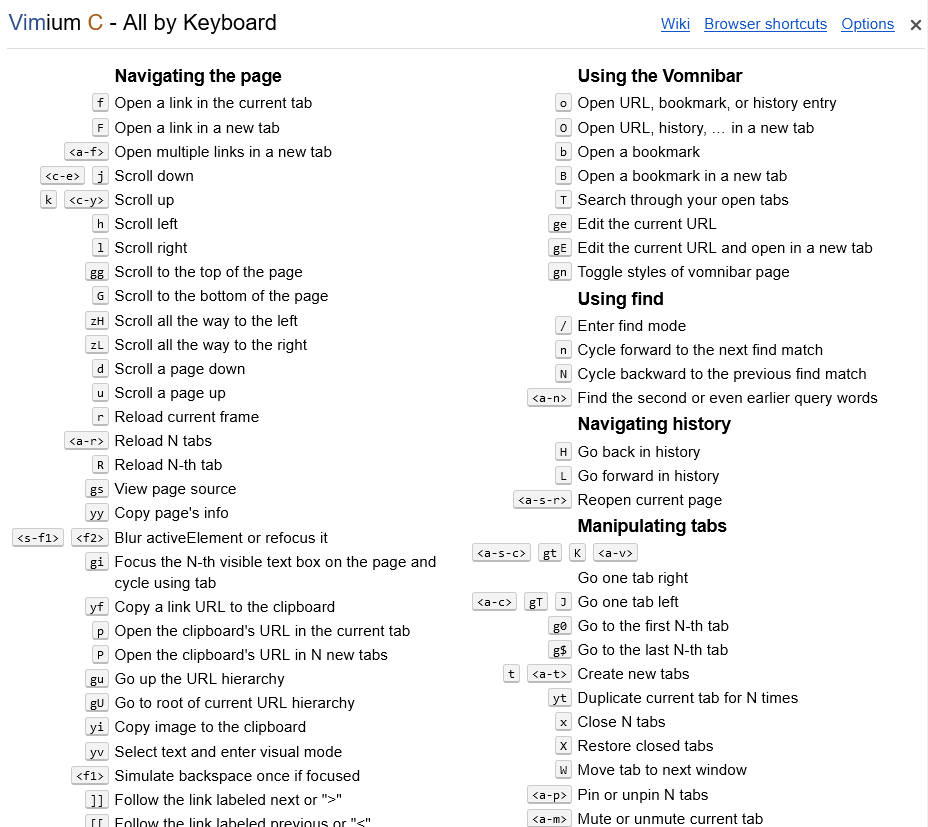
It may look complicated but one only needs to use a dozen of them. Move webpages up and down with u, d, j, k. Go back to previous webpages in History with H (shift h). Use o or O to open new tabs. Use X to delete/close a tab. Use gg to go to the top of a page or G (shift g) to go to the bottom. A really cool feature is called Follow. Press f and all the links on a webpage will be assigned 1 to 3 letters. Type in letters next to a link and it is the same as clicking on that link. Here is a news page below after pressing f.
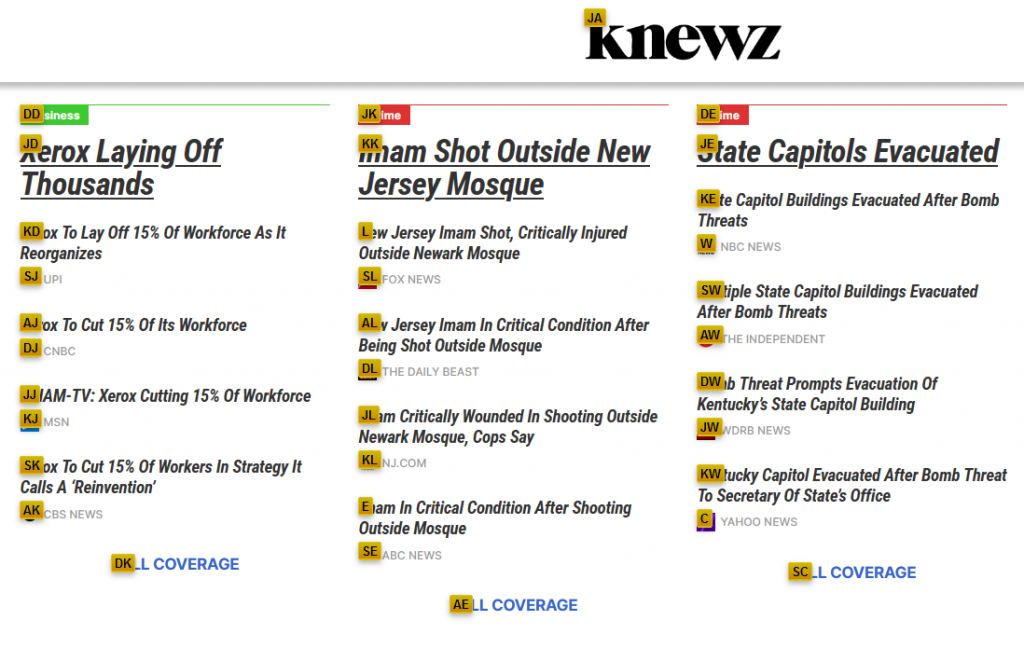
If I type kd it will open one of the Xerox articles. If you press f by mistake, you can clear the Follow mode by pressing Escape or the letter f again. For the record, I wrote my own single letter browsing program called 1 Key Browsing, which also works pretty well. It is not as seamless as Vimium but does contain these commands.
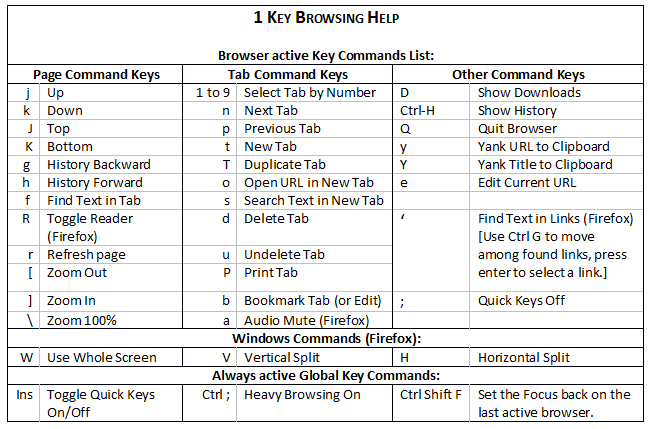
Perhaps I will revisit it soon and tweak it a bit. 😉
Last but not least, I found a replacement for Firefox’s new tab page. The default new page shows recent or pinned links as below. While it can display several rows, it is not very flexible. In Opera one can drag one shortcut over another and it will create a Folder. Having folders allows for much more organization.
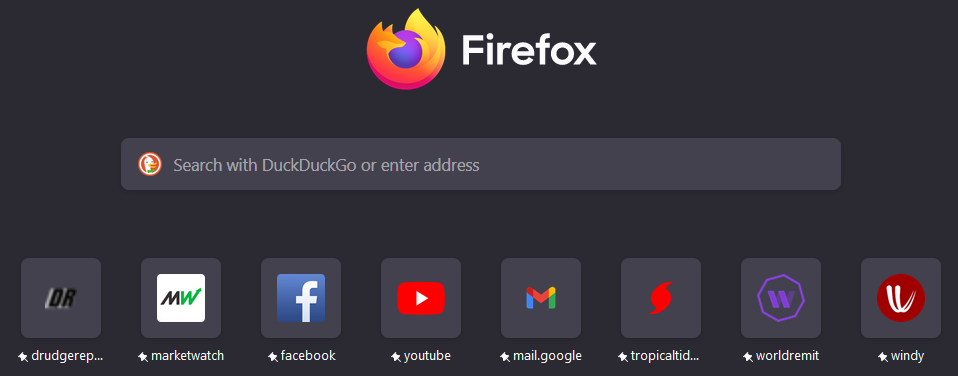
After looking around for a while, I found an extension called A Fine Start. I have not filled up a whole screen yet but it appears to contain up to 3 columns of items. And you can create sections to organize those items. This to me is much simpler and easier on the eyes and is shown below. It is missing the Search box but at any time users can click in the web address bar and enter text to search on.
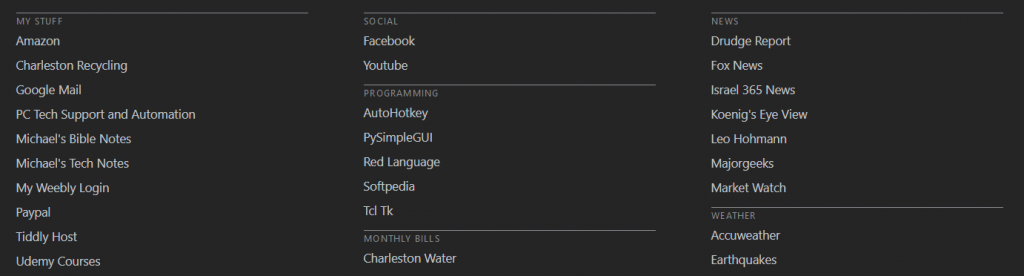
The best management of web sites is found in Opera and Vivaldi. This is not to be confused with Bookmarks that we all save from time to time. As an example, in the Vivaldi start page, I have three shortcuts as shown below.
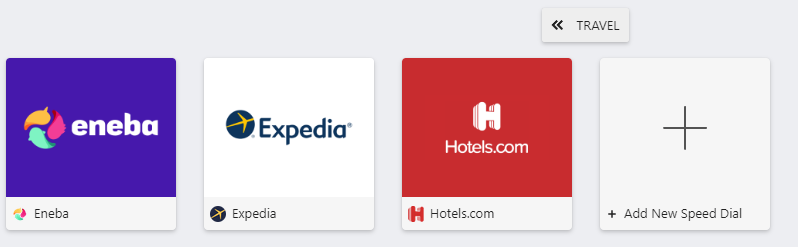
In order to create a tab folder for these, I dragged them over each other. Whenever the first two shortcuts are merged, a folder is created. Notice the word << TRAVEL at the top. If I click on that, it will go up one level. The three originally separate shortcuts are now inside a TRAVEL folder. When << TRAVEL is clicked on, it shows the folders.
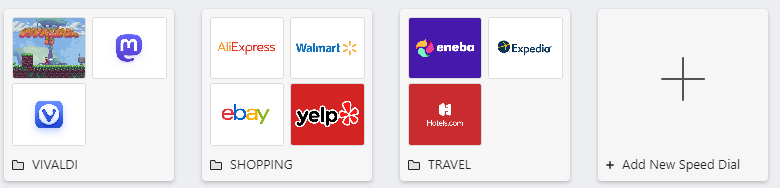
I used to have tons of folders and shortcuts in Opera and it was easy to navigate. For my start page in Firefox, I decided to modify it but also keep it simple. The closest extension for creating folders to put shortcuts in for Firefox is called Quick Dial. But, it has not been updated in 3 years. I did use it for a while.
Lastly, to get a quick idea of local weather, I am using an extension called… Weather. On the Firefox toolbar it can display the current temperature. At this time, it is 49 degrees. If I click on it, the coming week is shown.
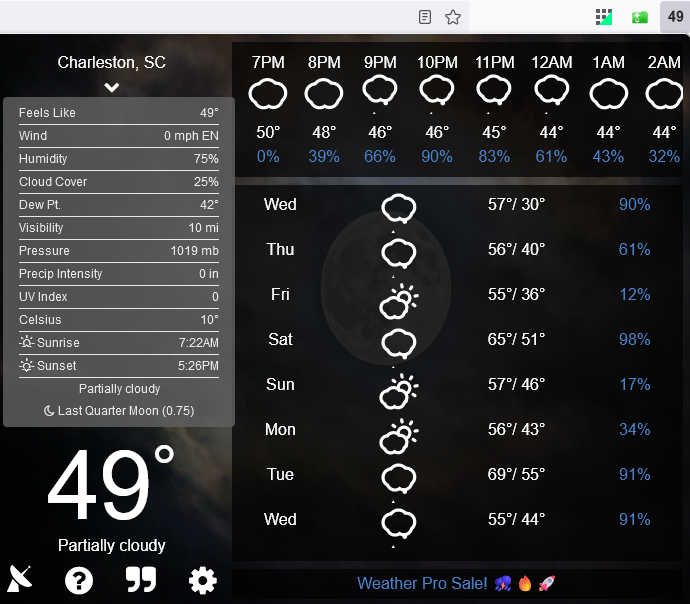
Placing the mouse over icons for sunny or cloudy will display more details about that time or date. For my purposes, this works well.
That about wraps up the most used extensions I have installed into Firefox. I hope you find some of use. If you don’t use Firefox, you can find similar extensions for Google Chrome, Microsoft Edge, Safari and other browsers.
[Honorable mention: Vivaldi with 4 news websites, perhaps overkill but it is nice to see some browsers can do this.]

