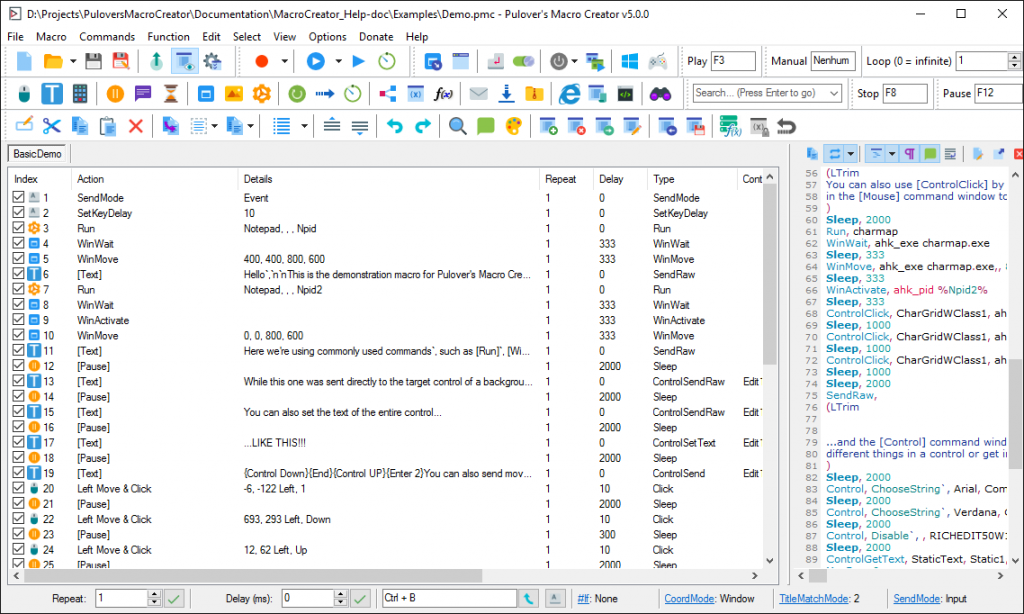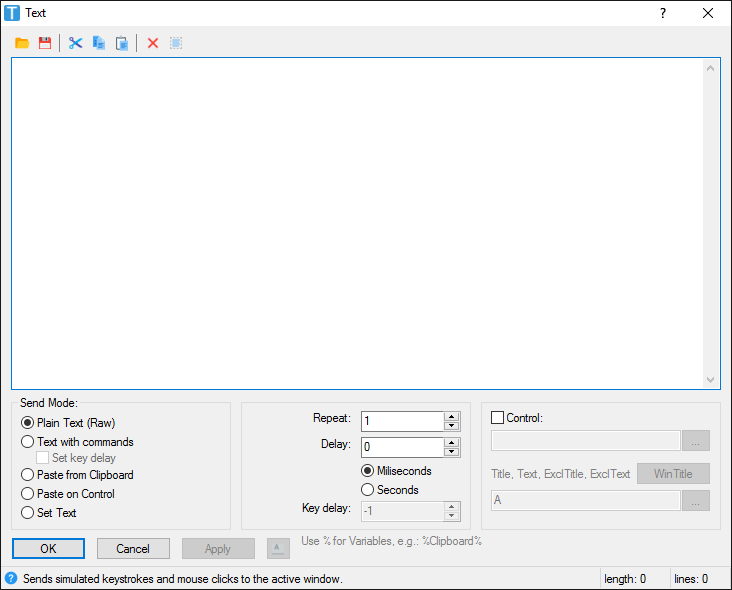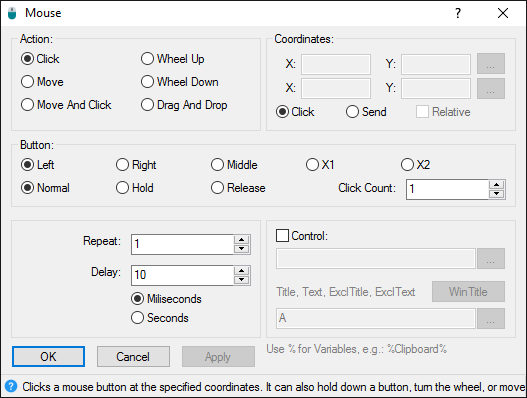In an earlier blog, the script language AutoHotkey was used to demonstrate the storage of blocks of text. With AutoHotkey, by typing a few characters like btw, it is possible to replace abbreviations with their full text equivalent.
AutoHotkey can also be used to capture function keys, mouse clicks and other types of user interaction so they can be played back at any time. These macros can be locked to specific programs or can be global.
For instance, if I press the Alt key twice, a program called InfoWarp will be displayed.
AutoHotkey macros can also be created with the free tool, Pulover Macro Creator.
Things that can be automated with Pulover.
- Send keystrokes, keyboard commands, move and click.
- Control windows in the background. Set and get information from a window’s control.
- Wait for a window to exist or be active. Move, resize, maximize, minimize and set various window’s settings.
- Search for an image or pixel on the screen. Make screenshots and define actions to be taken.
- Simple and advanced loops. Iterate through files and folders, text files and objects.
- Control the flow of your macros setting conditions.
Some screen shots from Pulover.