[This post follows up on an earlier one called “Maintaining Data at Work” and focuses on Task or To Do management.]
For the last 8 years at my previous employer, I tracked all my work in both their Ticketing system and also several daily notes type programs. I eventually found programs that do a good job of tracking tasks which I gradually came to know that I needed.
Starting with Red Notebook in 2015, it was basically a simple daily journal with decent text formatting but no specific ability to track To Dos.
In 2016, I found CherryTree, which stores notes in a Tree format that can contain as many folders as desired. And by pressing F8 it will create a new Journal entry for the current day. It has great formatting and search abilities. But, still isn’t a task or to do manager.
Midway through 2017, I switched to the program ToDoList. While it is really made for tracking complex projects requiring hundreds of tasks, allocating tasks to team members, scheduling of tasks, tasks with subtasks and dependencies, I decided to use it for the tasks assigned to me. It is very customizable and has many different views. The Kanban view is very handy for changing tasks to different statuses or categories. And colors could be assigned, which made it more pleasing. Also for each task, a full detailed note with rich formatting can be kept and searched. All in all, a very interesting program even though it had a bit of a learning curve. Starting with this program, I began to learn what task management was all about. As you can see, it is really for tracking projects with a high level of detail.
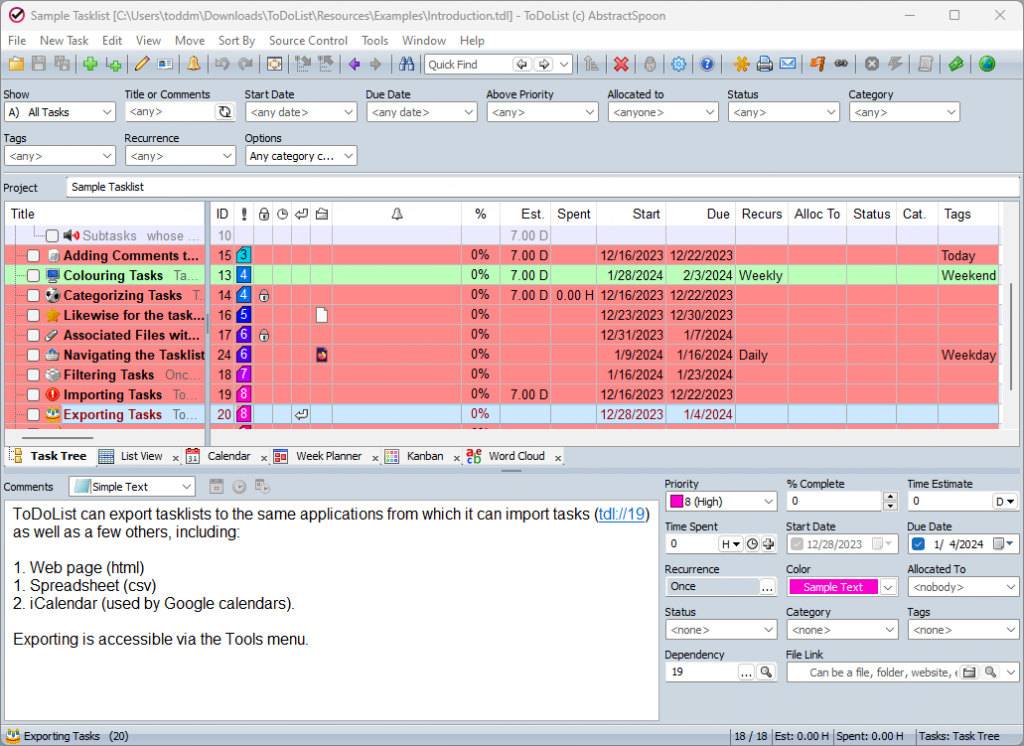
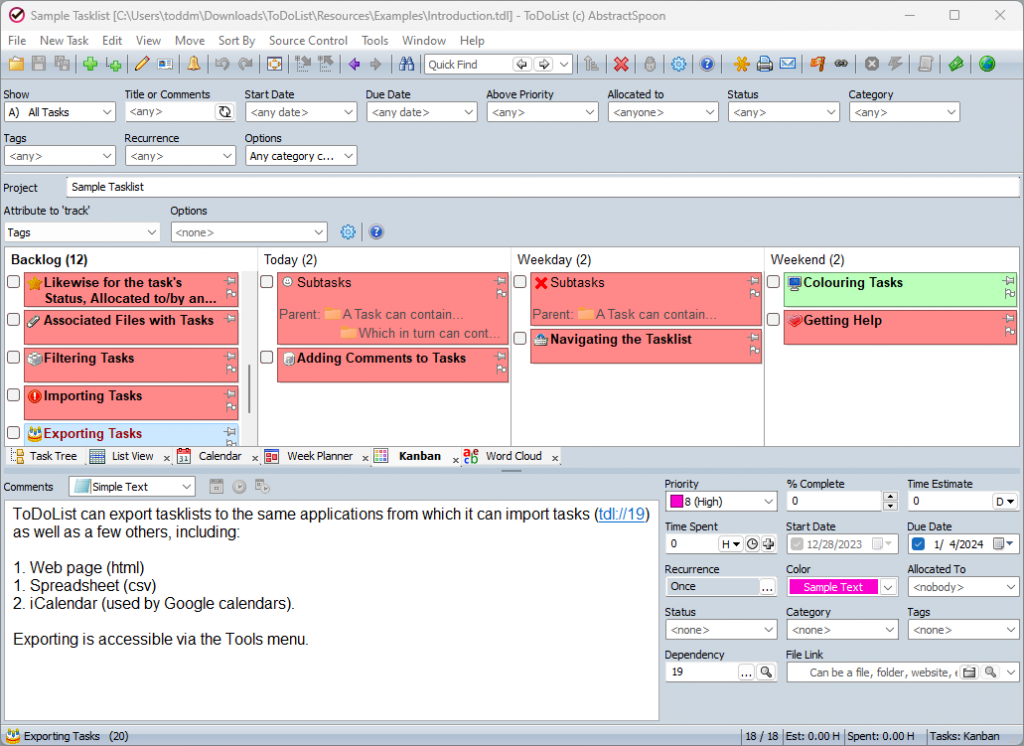
In 2019, I ran across another journaling note taker called Zim that also allowed the creation of standard Wiki connections. Notes could be easily linked and searched. The text formatting was based on Markdown, which a lot of editors support now. It also had a number of great plugins, especially one for Journaling and one for Tasks. I would basically keep detailed notes for each day and paste in the relevant ticket or assignment information along with a link back to the actual tickets. The separate Task window was very searchable and filterable and easy to use.
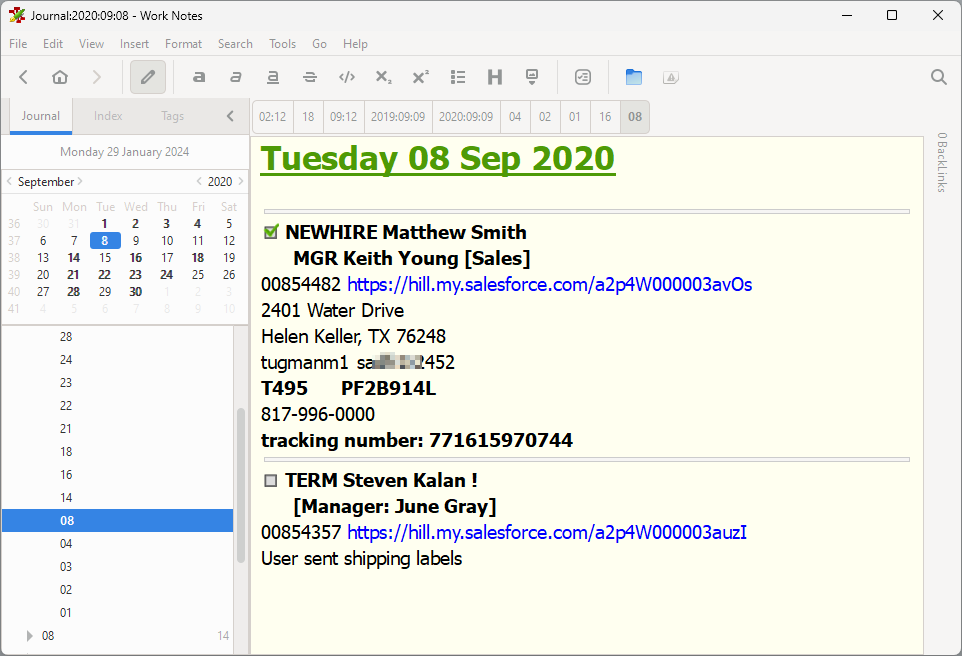
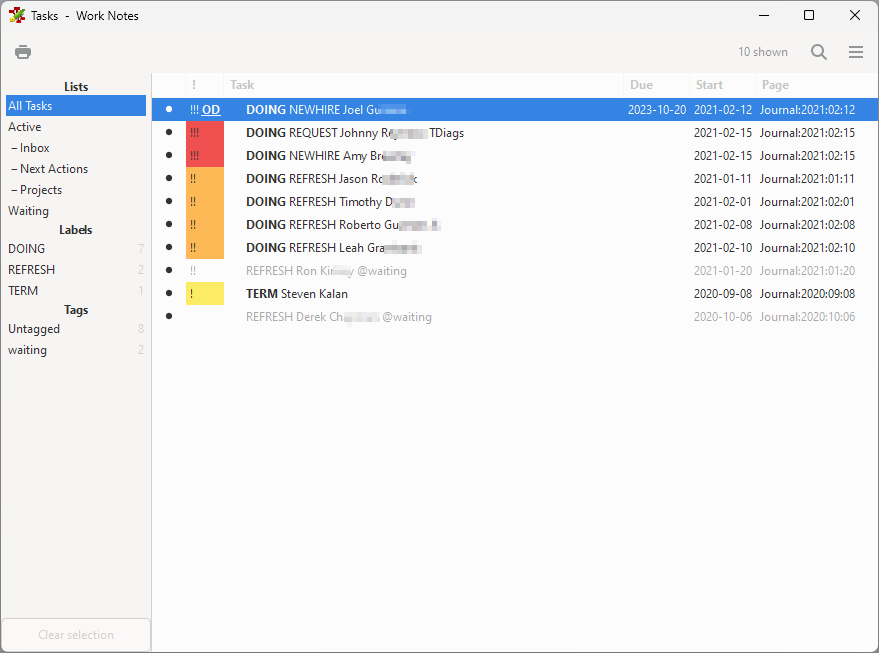
Forward to 2021 and a very different way to track information came up while I was checking around for new software. This program is a single file web page called TiddlyWiki. Users basically create Index Cards with formatted text, similar to tiny web pages. The cards or tiddlers can be linked via Tags or Wiki links very easily. After learning how to create lists with cards filtered by specific tags, I was able to have a dashboard of all my assignments on one screen. I learned much about customizing TiddlyWiki with coloring, fonts, etc. over the next several months. It served me well. Outside of work, I used it to create a large Bible reference file (now 37 megabytes) with quite a number of topics [you can click the link to see it]. As you can see below, from individual cards come various filtered lists. I ended up with the tabbed list at the left as it took up the least amount of screen. The original at the right side was pretty long. In the middle is a Kanban board that I used to manage a week’s work.
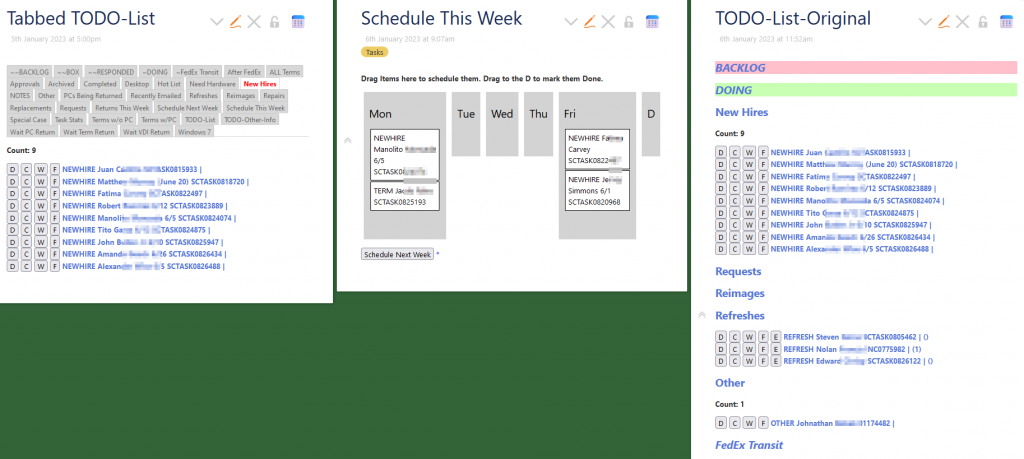
Now we come to 2023 and a new breed of note taking, knowledge management programs like Loqseq and Obsidian. They are both customized Chrome browser apps constructed with NodeJs and Electron. It simply means they are fairly large and run on Javascript code with HTML and CSS formatting. They can be used on PCs and mobile devices which is very important for some users. There are many similar web apps but they are online only, that’s where your data lives and if you don’t have an internet connection then so sorry. Logseq and Obsidian store files locally which makes it relatively easy to use on more than one device using sync software. Both products also have their own paid sync service. I use Syncthing to keep my Android phone and my desktop PC in sync.
Here we have Logseq’s Journal page. You can add any number of paragraphs or blocks per page, tag them for searching or make them into To Dos by inserting the word TODO at the start of the line (or pressing Ctrl Enter). Below, the second item is a To Do.
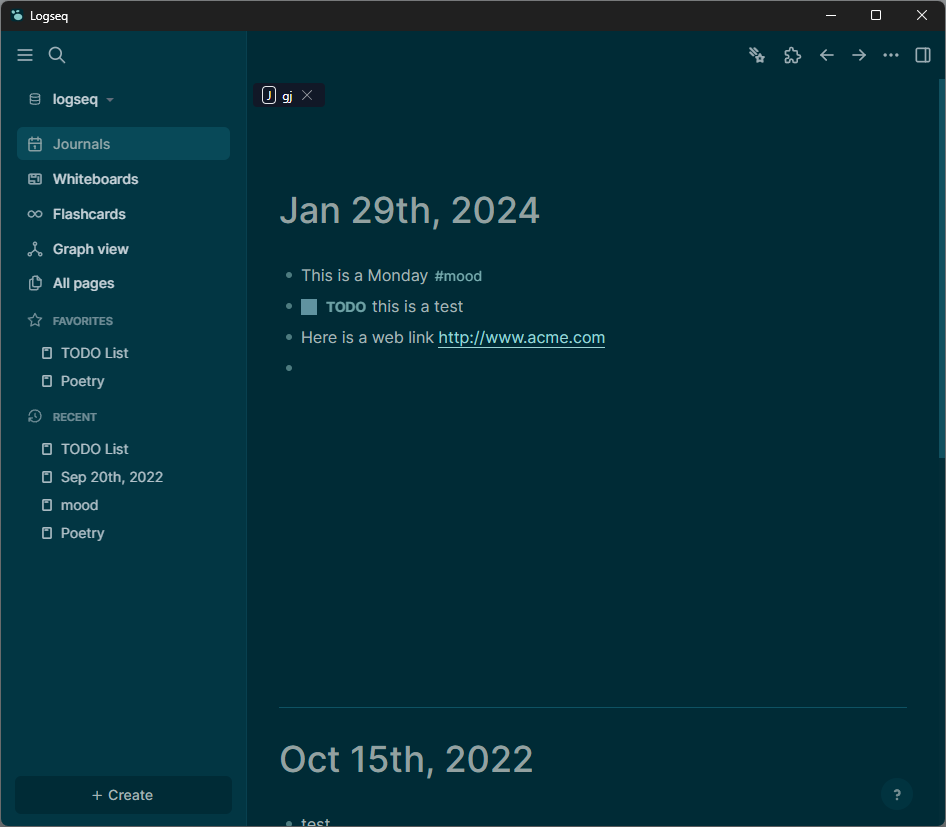
Here is a TO DO List page I made that contains short queries for filtering them. The neat feature is when you edit any To Dos or mark them complete, the originals are also updated.
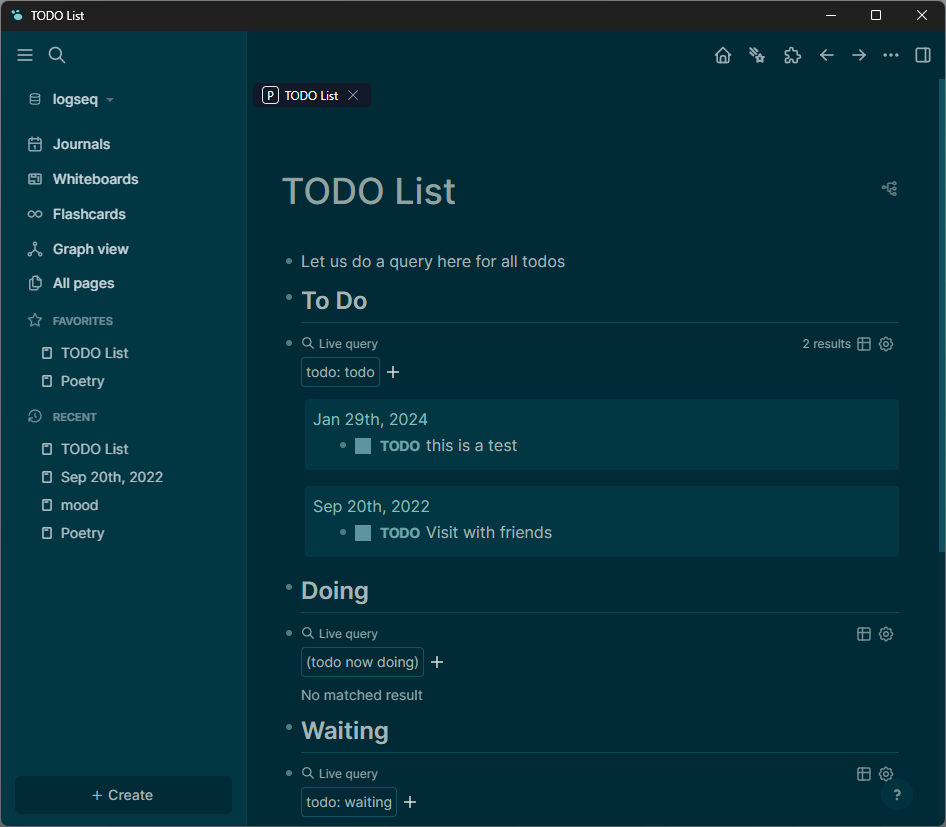
Unfortunately, Logseq does not support its desktop Plugins on mobile devices. If it did, I may have stuck with it. It does have a lot of standard capabilities including task management.
Moving onto Obsidian, we have a note taker and knowledge base program that can do a wide variety of functions. Many of these functions are added via Plugins for which there are now over 1,000. I consider it to be a Swiss Army knife which can be applied to most any user and the types of information they need to store and retrieve. Below we have a simple daily journal entry.
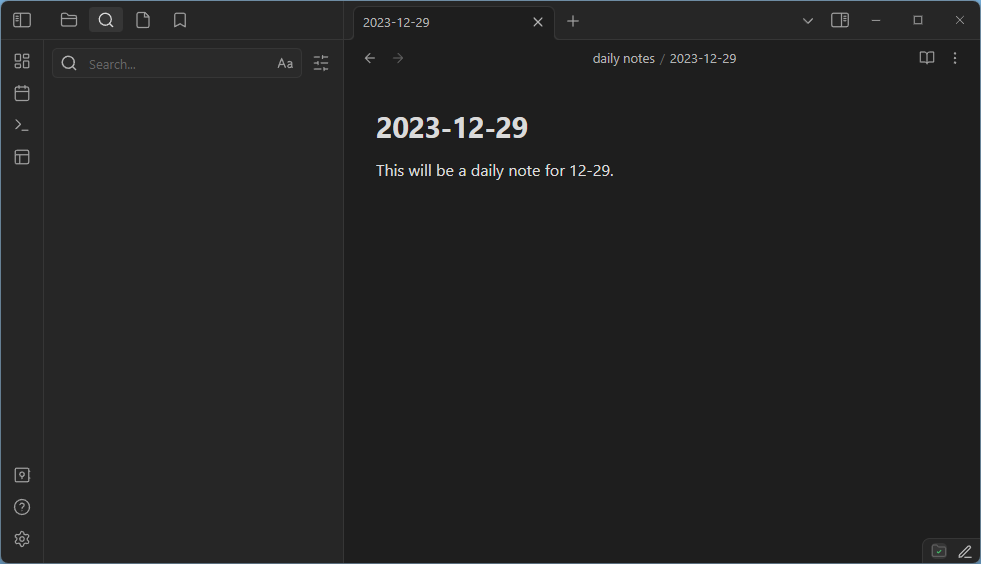
This is the most advanced task related item is in my Task List note below. It is not something I came up with, rather I got it from another user’s blog post. It will show tasks Scheduled Today, Due Today, Upcoming, Overdue and those with no scheduled or due dates. Clicking outside this block displays the tasks.
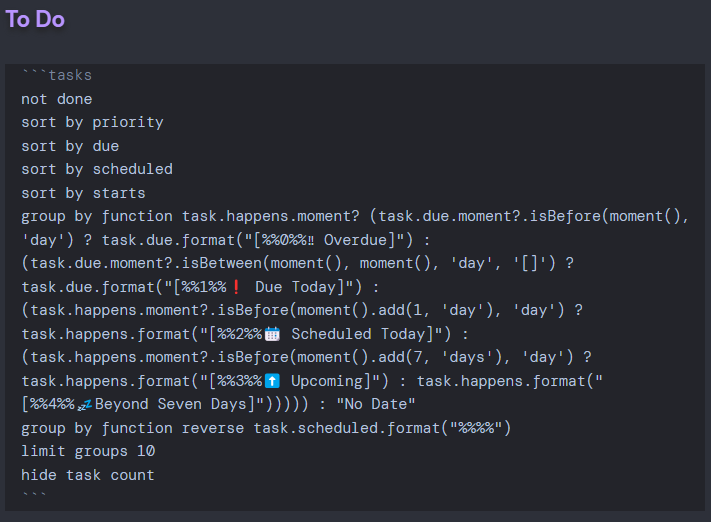
Once this block is activated, the result is below. And it contains a nice breakdown of current and future tasks.
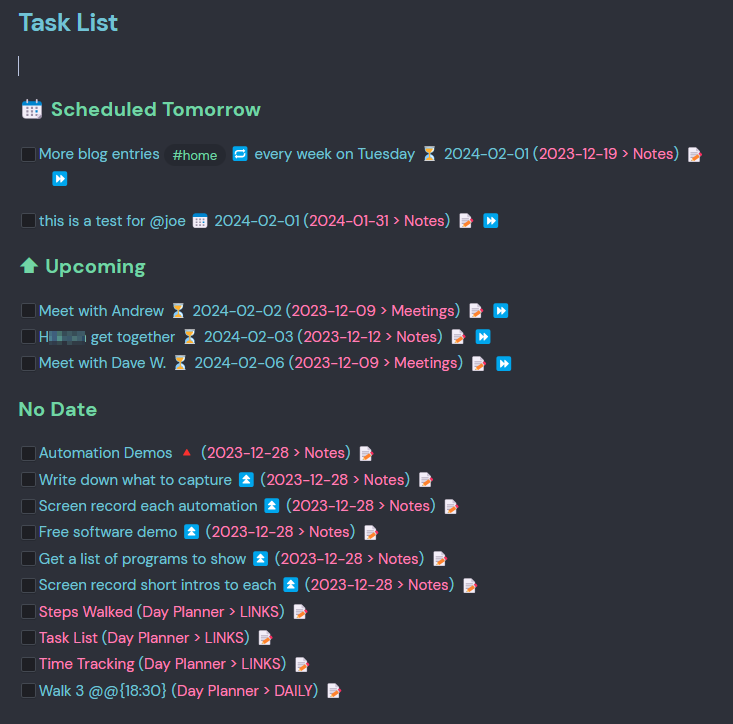
Clicking on the little note symbol at the end of any task item will bring it up into a separate window where any text or associated dates can be entered. As you can see, it has all the bases covered for tasks. [This functionality comes from the Tasks plugin.]
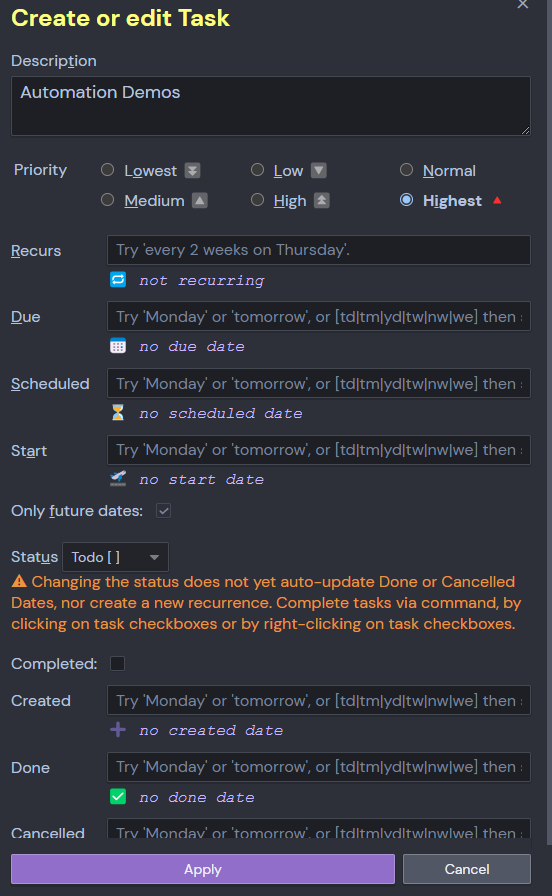
While typing a note, pressing Ctrl L (Cmd L on Mac) will start a new task entry. Depending on whether a Start Date, Due Date and/or Scheduled Date is used, that will determine where it shows up in the Task List above. This list is easily accessible from desktop, laptop or mobile. Using a program like Syncthing will allow updates from any device to keep other devices synced.
There are other task related plugins for Obsidian like Checklist, which is very simple to use. In fact, if you are only entering simple To Do lists and don’t need to attach any dates to them, then Checklist is the way to quickly gather all your items into the sidebar. See below.
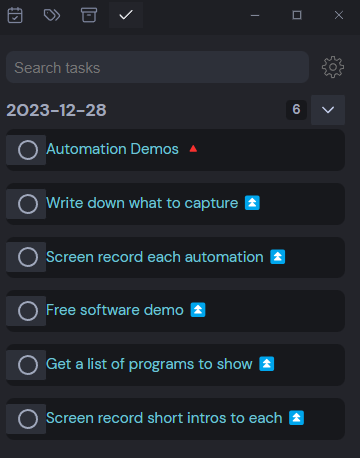
Looking back on these few programs I can say that the platform you will be updating your data from is the most important filter, then how do you need to search on and view your data is the next criteria. Below are my rankings based on having used each one for a few months to several years.
| Program | Available Platform(s) | Ranking |
|---|---|---|
| Obsidian | Windows, Linux, Mac, Android or iOS | 1 |
| ToDoList | Windows and some Linux OSes w/Wine installed | 2 |
| Logseq | Windows, Linux, Mac, Android or iOS | 3 |
| Zim | Windows, Linux, Mac | 4 |
| TiddlyWiki | Chrome or Firefox based browsers | 5 |
| Summary of Programs that can be used for To Do (task) Management |
I have ranked Obsidian #1 for a modern application that runs on all platforms and can be used for much more than task management. If Logseq allowed plugins on mobile, it would also rank #2. Perhaps that will happen this year. Sadly, there’s no mention on their website as to why plugins are missing from the mobile app. Logseq has plenty of built in task features which do not require a plugin. Obsidian pretty much needs a plugin like Checklist, Tasks or Dataview to give it task management powers. And those do it just fine.
Even though ToDoList only runs on Windows, it is superbly capable of managing large and complex sets of tasks. It’s multiple views can keep one person or whole teams up to date on their projects. There are many online team project applications, so if that is what you need, they are available.
If you are on a desktop/laptop and just starting out with taking notes, journaling and managing tasks, Zim is a great place to start. You can create notes, folders, linked notes, tasks with task view. Zim also has other plugins for creating a wide variety of business charts using GnuPlot, Diagraph, Mermaid, etc.
While I have spent a lot of time using TiddlyWiki, I cannot rank it high because it has a steep learning curve. Most casual computer users will only have time to learn the basics. Entering cards, categorizing them with tags, creating lists from those tags are pretty easy to learn. But, to create a dashboard with buttons, change colors and add more advanced formatting, takes a lot of reading and learning. For this reason, I ranked it at the bottom. It can do very sophisticated user interfaces but getting there is not a trivial pursuit. Lol 😉
Feel free to email me with questions related to any of these programs.
michael.todd@pc-tech-support-and-automation.com
