“Anything that can go wrong, will go wrong”.
Edward A. Murphy, Jr.
A year ago, my then 3 year old HP Desktop decided to not come out of an update process. And when I decided to power it off, it punished me by not booting into Windows. Trying to repair Windows did not help, so I had to research how to create a bootable Flash drive. After I did that, I purchased an external hard drive, found an backup program and created a backup of all my files. Once this was done, I was able to perform a System Restore to take the computer back to its out of the box state. This was better than nothing but then I had to do a myriad of Windows Updates and reinstall A LOT of software. Finally, I copied all my data back over from the backup drive. So, this was basically an entire weekend of work.
A couple of weeks ago, this same desktop once more decided to not shutdown. Nor would it bootup. One Blue Screen of Death was displayed but garbled and after that, it did nothing but display the HP logo. Having saved “a few bucks” by purchasing a desktop with a spinning hard drive, I learned a valuable lesson. Don’t try and compensate for the lack of a Solid State hard drive (SSD) with a smaller caching SSD called Intel Optane memory. The 16gb Optane memory did function well; however, it apparently died, taking the 1TB hard drive with it. This is because they were somehow tethered in a RAID group.
So now, I have a $229 Mini Desktop PC, which happily performs as well for less money.
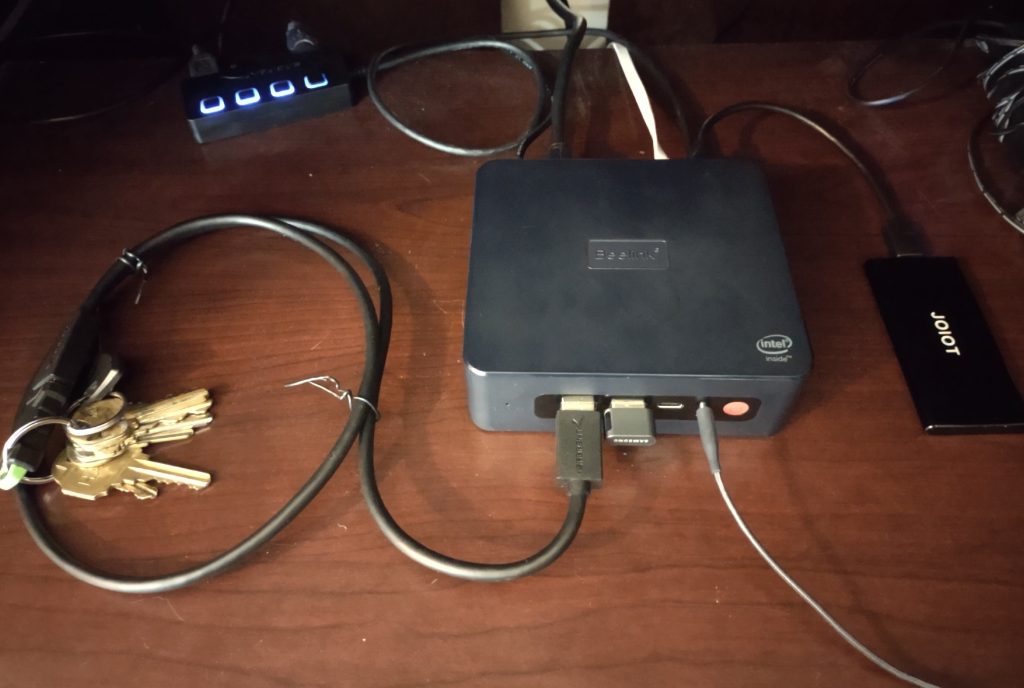
And it came with Windows 11 Pro.
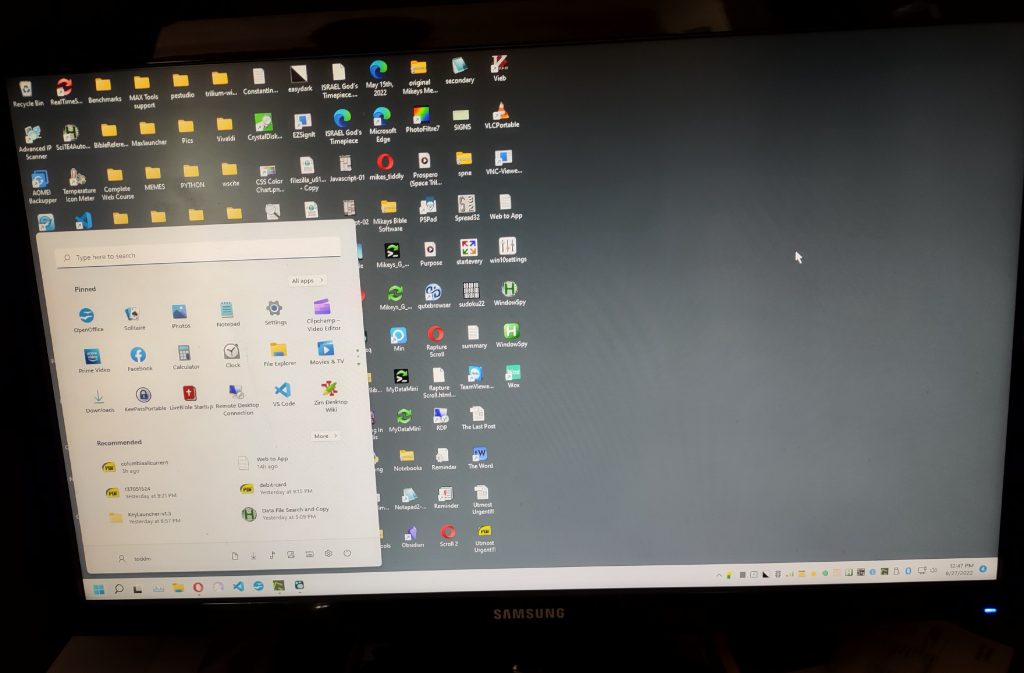
But, I don’t care for the lack of organizational abilities in the “new and improved” Start Menu. So, I found two programs to compensate for that.
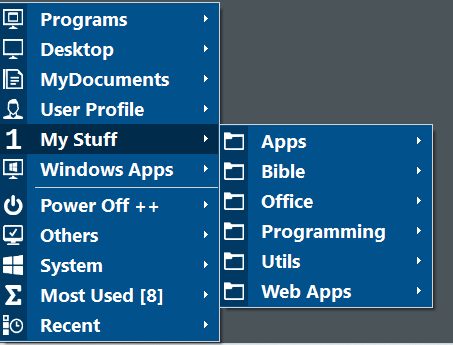
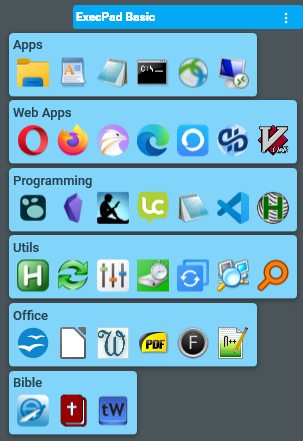
All in all, the system works quite well. It came with 16gb RAM, 500gb SSD storage, 4 USB 3 ports, 2 HDMI video ports, a USB-C port and an Audio port. I added a second internal SSD drive and an external SSD drive (pictured). So, I have no excuses to not keep everything backed up for when this PC also bites the dust. 👌😏

[…] little over a year ago I had to replace my home desktop PC that was about 3 years old. In an earlier post I detailed moving to a small mini PC. That computer still works well but as I am thinking about […]
[…] Lo and behold, not too long after I repaired my desktop at the time, it had a memory failure. Due to its configuration, when its 16gb Optane memory chip failed, the hard drive would no longer load. Optane memory was part of a disk array and it how it sped up the desktop without using a full SSD hard disk. It was after this that I purchased another desktop and was able to restore most files from the AOMEI backup I had already created. Replacing that desktop is discussed in this article, Going to a Mini PC. […]